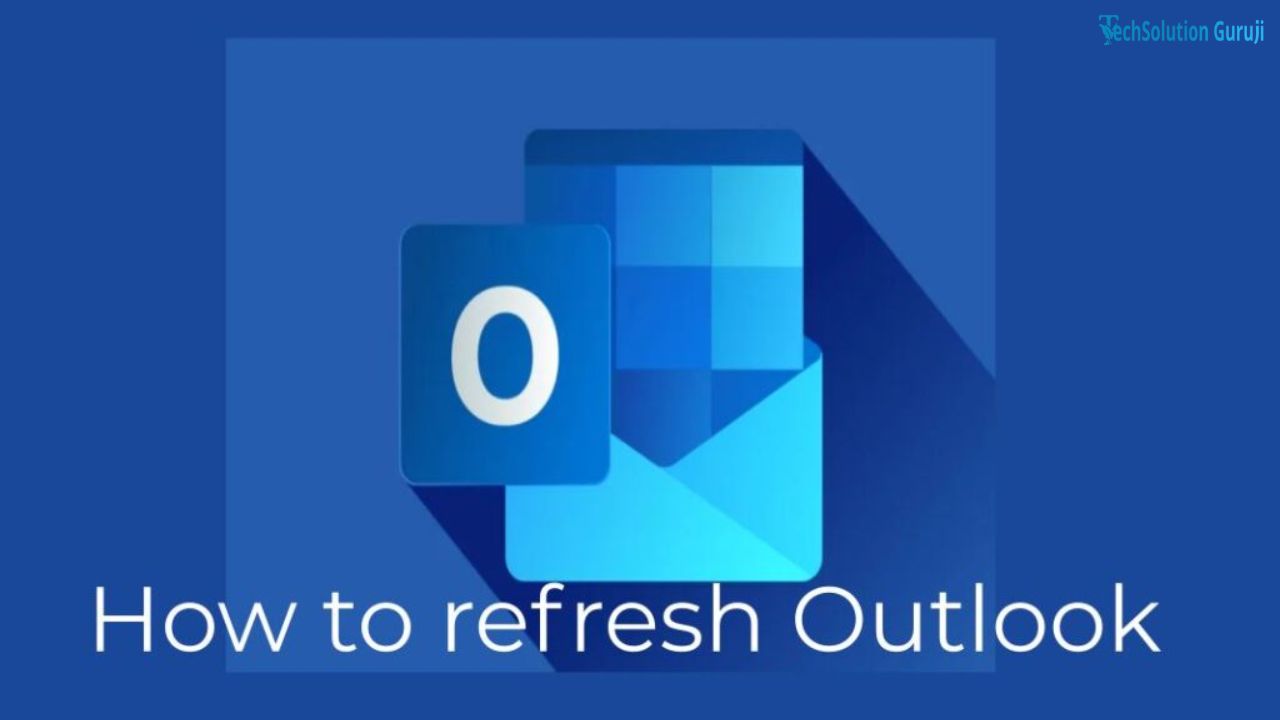
How to Refresh Outlook Introduction
Most of you use Outlook Inbox in your office to send and receive emails. Undoubtedly, it’s a great feature, allowing users to manage and organize emails more efficiently.
But sometimes, keeping up with the large influx of notifications and emails becomes challenging. It is easy to get overwhelmed in such a situation. It happens to me as well. But I have a solution – refresh your Outlook Inbox.
Now, you might ask, “How to refresh Outlook?” People new to Outlook or who have yet to refresh their inbox may find the process tricky. But no worries, I got you!
In this article, I will describe the different ways to refresh Outlook. So, if you are interested, read through the post below.
Ways To Refresh Outlook
How to refresh Outlook? Well, there are many ways to go about it. Allow me to guide you through the different methods to refresh Outlook inbox. I will start with the manual process and then move on to the other methods.
Manual Refresh
So, how to refresh Outlook email manually? The steps are straightforward. Just follow my instructions, and you will be good to go.
- Access the Outlook refresh app on your device.
- Navigate to the Send/Receive tab from the top menu.
- Locate the option Send/Receive All Folders and click on it.
- It will make Outlook refresh the inbox, so wait for the process to complete.
- Once it is done, you can see the latest emails in your Outlook refresh inbox.
Now that you know how to refresh Microsoft Outlook manually, it should be easier for you to complete the process.
Also see: 0969 What Network Philippines – Is it Globe or Smart?
Use Keyboard Shortcut To Refresh Outlook
If you are wondering how to refresh Outlook inbox using keyboard shortcuts, I got your back! It takes just a few steps to do it. Here’sHere’s how:
- Start by opening the Refresh Outlook app on your device.
- Once the app opens, refresh the entire inbox or choose a single folder.
- After selecting a folder, hit the F9 button on your keyboard.
- It will initiate the refresh process. Once that is done, the latest emails appear in the inbox.
Knowing how to refresh Outlook using keyboard shortcuts makes the process easier.
Set Automatic Refresh For Your Outlook Inbox
If refreshing Outlook email manually is a hassle, no worries; you can set it to auto mode. I use this feature when I don’t have time to refresh Outlook email manually.
If you ignore refreshing Outlook, you may stop receiving new emails. If you don’t have time or the will to refresh Outlook, use the auto-refresh Outlook option.
Once you activate this option, your Outlook inbox will refresh itself automatically. It allows the mailbox to receive new emails without any hassles.
If you are wondering how to refresh Outlook inbox automatically – there are two ways. I will share the steps of both the methods in this section. So, make sure to pay attention.
Method 1:
- First, launch the Outlook app on your device.
- Go to the Send/Receive tab and click on it.
- Select the Send/Receive drop-down box option, then choose Send/Receive Groups or Send/Receive Every.
- Now select the option “Schedule an Automatic Send/Receive.” You will find it under the section labeled “All Accounts.”
- Set the refresh time for your Outlook inbox as per your preference.
- Once you adjust, Outlook will refresh the inbox per the set time.
- After everything is done, hit the Close button to save the changes.
So, now you know how to refresh Outlook email automatically. This feature is handy when you cannot restore the mailbox manually.
Also see: 0966 What Network Philippines – Is it Smart or Globe?
Method 2:
- The first thing you need to do is open the Outlook app on your system.
- Select the option File located at the upper left corner of the screen.
- Go to the bottom of the screen and choose Options on the left side panel.
- Now scroll down till you see the option Send and Receive, and click on it.
- Select “Schedule an Automatic Send/Receive Every X Minutes.”
- Set the time in minutes.
- Once you are done, hit the Close option, and you are done.
Well, that’s how to refresh in Outlook automatically. As you can see, the second method is as easy as the first method. So, you can use any of the methods that you find convenient.
How To Refresh Outlook On A Mac?
Many of you have asked, “how to refresh Outlook on Mac?” So, here I am, ready to share the information you need.
I use a Mac computer, which familiarizes me with the steps. Just do as I say, and you will be good to go.
- Start by launching the Outlook app on your Mac device.
- Choose the account you wish to refresh on the left-hand side of your screen.
- Right-click on the account and choose the option Account Settings.
- You will see the Account dialog box appear on the screen.
- Choose the option Advanced, located on the right side of the screen.
- Access the Server tab and choose Configure The Sync Intervals. It should be noted that the minimum IMAP value for Outlook.com is only 2 minutes.
- Once you are done with the above steps, hit the OK button and close the Account dialog box. It will save the changes you made.
- Outlook will refresh the inbox based on the time you set.
Following these steps, you can quickly refresh email Outlook on your mac device.
Also see: 0995 What Network Philippines – Is it Smart or Globe?
Refresh Outlook On The Web
How to refresh on Outlook on the web? If you need to learn how it works, follow the steps in this section.
- Open a web browser of your choice and visit Outlook.com.
- Now, use your login credentials to sign into your Outlook account.
- Logging into your account refreshes your inbox, giving you access to your new emails.
- Go to the Outlook Web dashboard and click on the Refresh icon. This way, you can refresh your inbox without logging in and out.
Steps To Refresh Outlook On Android Phone
In this section, I will tell you how to refresh email in Outlook on your Android phone. You only need to do a little, except follow the below steps.
- Access the Outlook app on your Android phone.
- Now, use your fingers to swipe down the screen from the top.
- It will refresh the inbox in seconds.
- After restoring the Outlook inbox, you will see the new emails.
Now that you know how to refresh Microsoft Outlook on an Android device, it should be easy to go about it.
Also see: 0956 What Network Philippines – Is it Globe or Smart?
Why can’t I Refresh Outlook Inbox?
Sometimes, I cannot refresh the inbox Outlook, and I am sure you experience it too. But no worries, there are some things you can do to solve this problem.
- Check Your Outlook Settings
You should check the app settings if you see your Outlook refresh button missing. If you misconfigure something, you must fix it to make the app work again.
Check the refresh interval and ensure you have not set it to a high frequency.
- Check Your Internet Connection
If Outlook auto refresh is not working, you probably have a poor internet connection. Before trying any other solution, please take my advice and check your internet connection.
Make sure you have a stable and fast internet connection. Otherwise, the refresh feature will not work.
- Update The Outlook App
It is essential to update inbox Outlook because it helps the app work smoothly. If you last updated the app a while ago, your inbox won’t refresh.
After the Outlook update inbox, try refreshing your inbox again. This solution works like a charm every time.
Also see: 0945 What Network Philippines – Is it Smart or Globe?
Final Words
After reading this post, you know “how to refresh Outlook.” There are different ways to complete the process, so it’s up to you which one you want to follow. I have explained each step nicely so you don’t avoid complications.
FAQs
How do you refresh in Microsoft Outlook?
To refresh Outlook inbox, close and reopen the program. Just exit Outlook and start it again.
How do I refresh Outlook sync?
If you want to refresh Outlook sync, click the “Send/Receive” tab and then hit “Update Folders.” It helps update your emails.
How do I refresh my emails?
To refresh your emails in Outlook, press F9 on your keyboard. It makes sure your inbox shows the latest emails.
What should you do if Outlook needs to be refreshed?
If Outlook isn’t refreshing, check your internet connection or restart your computer. If this doesn’t work, try updating the app.
How do I refresh Microsoft?
To refresh Microsoft programs, close any open ones and restart your computer. It gives everything a fresh start.
How do I soft reset Outlook?
For a soft reset in Outlook, close the program, wait a few seconds, and then open it again. It will help you fix minor issues.
For more such Technology related content, keep reading Tech Solution Guru Ji.